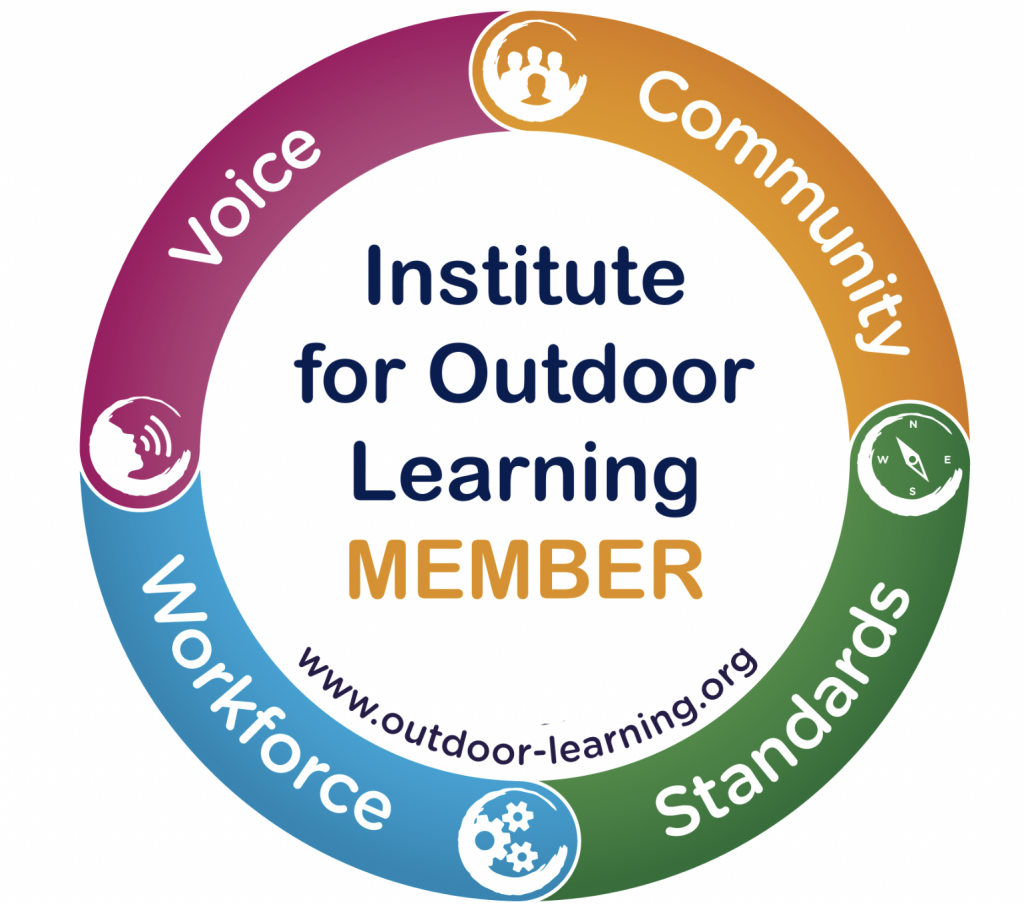ProTrainings offers the chance for learners to take the Multiple Choice Questions (MCQ) online and also leave feedback online. As from 1st September 2023 we will be working with you to set this up and as from 1st October 2023 it will be compulsory.
From 1st January 2024 it will also be a requirement to upload the course paperwork directly to the ProTrainings Dashboard.
The advantages of using the online MCQs are are:
- You don’t have to mark the Multiple Choice question paper – they take it online and the ProTrainings System marks it automatically. Huge time saving and marking errors are eliminated.
- Learners get instant feedback about questions they get wrong – saves you having to hand back the papers, the learners go through it and then you collect up again.
- After the MCQ is completed, each learner has the chance to leave feedback online, which appears instantly on our website.
- Feedback is emailed to you automatically by ProTrainings on a weekly basis, so you can use it as part of your Portfolio.
- You only have to scan and email the Learners’ Registration Forms back to 4 Minutes (as of January 2024 (or before) you will be uploading to the Dashboard, so don’t even need to email back anything).
- There are no issues with reading handwriting on the forms as any typos will get flagged up when they try to take the test.
How to carry out the online tests:
When the teaching element is over and you are starting the test, get everyone to get their phones out and explain that you will give them a QR code to scan. Explain that they must ignore any login email that they may have already received. This is important because they access the test in a different way. Also, if they have previously attended a course with 4 Minutes and are already on the ProTrainings System they will not receive a ‘welcome’ email anyway.
Login to your ProTrainings dashboard. The course that you are running today will show up as a link. Click it.

You will be presented with the course and the details, including the list of students. Click the little square of 4 dots next to where it says ‘Online Exam’ and a QR Code will pop up in a new tab on your Browser:


The students need to go to a specific page on the ProTrainings website. The simplest solution is for them to use their ‘phone camera to scan the QR Code and tap on the link that comes up. If that doesn’t work, or they don’t have a QR Code Reader on their ‘phone, they can type in the website address directly. NOTE they must not “Google Search” it as that will not work. It needs to be typed into the Browser (Chrome, Safari etc. ) Address bar directly, then hit ‘GO’. In this example, the website page is “proexam.uk/231683”. Note that there is no ‘www’, it is ‘.uk’, not ‘.co.uk’ and that it is ‘proexam’, not ‘protrainings’. Note also that the link does actually take then to a page on the ProTrainings website.
If it works they will be presented with a logon page:

The learners each need to enter their first name, surname and make up a PIN. Doesn’t matter what it is. Tick the Agreement box and start the exam. Your dashboard will show you the current status.

When they get to the end they need to submit the answers and it will mark them. Assuming that they pass (> 75%) they will be told ‘congratulations’. If they get any wrong it will show them their incorrect answer(s) as well as the correct answer(s). They can accept that and then are invited to leave feedback. Do encourage them to do so.
If the Learner passes (75% or higher)
If they pass, their name will drop down to the ‘Completed’ list on your Dashboard. Once everyone is in the ‘Completed’ list that is the end of the MCQ.
If the learner fails (less than 75%)
If they get less than 75% (fail) they will see a spinning disc on their ‘phone & a “Please Wait” message. Their name will move up to the ‘Awaiting Review’ list on your dashboard. You need to sit down with them, click their name in the ‘awaiting review’ section and go through the questions that they got wrong. Once you have done so, complete the box (e.g. “reviewed with learner”) and reset the test so they can sit it again. They do not need to touch their ‘phone. Once you click ‘restart’ their ‘phone will automatically load all the questions and incorrect answers. They have to scroll to the bottom and restart the test.
Notes
It is not an English Comprehension test. If they need clarification, that is OK. “Oozing”, for instance does not translate into other languages.
The plan is for 4 Minutes to prepopulate the learners’ details before the course date. This relies on the Client sending us a list in time. This might not happen, despite us chasing, or there may be changes. If so, you will have to add them at some point during the course – sorry. See also the next paragraph. If we have someone in the office (call us first 01628 56 99 22) then you can send through photos of the Registration form(s) and we can manually add them for you, but no promises as to our availability.
If the name and/or email differs from what 4 Minutes was given (typos or substitutions), you will have to delete them from the list and re-add them with the correct details. It happens. I’m working on them, but currently ProTrainings does not allow user details edits, so the only option is to delete and re-add. See our instructions here (new tab) on how to edit Learners.
If it is a last-minute learner they will not be on the learner list so you will need to add them. The only compulsory information is First name, Surname, email and username (which is the same as their email address). Again, all the instructions are here.
If they fail the MCQ twice, they don’t get a third attempt. You decide whether they are competent enough on the practical side and assess them as a whole based on what you have seen and how much they failed by. You need to discuss your decision with them and complete a ProTrainings Professional Discussion Sheet and upload it to your dashboard along with the rest of the paperwork. We suggest you also liaise with someone from the Organisation on the day (as well as the learner) so that it is not a shock.
Have a complete set of paper MCQ Questions and Answers as a backup at all times, just in case there is no WiFi or a learner’s ‘phone does not work. It can, of course, be taken on a computer if there is one handy – I loan my one that I use for the PPT for example, if I have a single Learner with a flat battery on their phone / no WiFi / Data as I have a second laptop on a course for admin purposes anyway.
Have some Professional Discussion Sheets, Reasonable Adjustment forms and Special Consideration forms to hand just in case.
The questions are randomised, so not everyone gets the same set.
If someone has not received a ‘welcome’ email from ProTrainings, check with them that it is not in their spam / junk folder. If that is the case, double check the spelling of their email address from your dashboard.